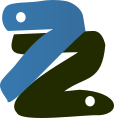User Guide¶
The 7z file format is a popular archive and compression format in recent days. This module provides tools to read, write and list 7z file. Features is not implemented to update and append a 7z file. py7zr does not support self-extracting archive, aka. SFX file, and only support plain 7z archive file.
Getting started¶
Install¶
The py7zr is written by Python and can be downloaded from PyPI(aka. Python Package Index) using standard ‘pip’ command as like follows;
$ pip install py7zr
The py7zr depends on several external libraries. You should install these libraries with py7zr.
There are PyCryptodomex, PyZstd, PyPPMd, pybcj, texttable, and multivolumefile.
There are also dependency whether Brotli or BrotliCFFI depends on your python flavour.
These packages are automatically installed when installing with pip command.
Dependencies¶
There are several dependencies to support algorithms and CLI expressions.
Package |
Purpose |
|---|---|
7zAES encryption |
|
ZStandard compression |
|
PPMd compression |
|
Brotli compression (CPython) |
|
Brotli compression (PyPy) |
|
DEFLATE64 decompression |
|
BCJ filters |
|
Multi-volume archive read/write |
|
CLI formatter |
Note
There is known issue when you run py7zr on Windows platform.
issue#527 report that when installed on Azure VM Windows,
it failed to import Brotli library even when pip install
was successfully executed. It is because Brotli library depends
vc_redist.x64 Microsoft system library which should be come with
python distribution, but Brotli library does not find the DLL in search
path on certain environment. Please check details at Brotli Issue#782
Current py7zr detect the import failure, and raise exception only when
user try to compress/decompress with Brotli compression algorithm.
Run Command¶
‘py7zr’ is a command script. You can run extracting a target file target.7z then command line become as such as follows;
$ py7zr x target.7z
When you want to create an archive from a files and directory under the current directory ‘d’, command line become as such as follows;
$ py7zr c target.7z d/
Command-Line Interfaces¶
The py7zr module provides a simple command-line interface to interact
with 7z archives.
If you want to extract a 7z archive into the specified directory, use
the x subcommand:
$ python -m py7zr x monty.7z target-dir/
$ py7zr x monty.7z
For a list of the files in a 7z archive, use the l subcommand:
$ python -m py7zr l monty.7z
$ py7zr l monty.7z
Command-line options¶
- l <7z file>¶
List files in a 7z file.
- x <7z file> [<output_dir>]¶
Extract 7z file into target directory.
- c <7z file> <base_dir>¶
Create 7zip archive from base_directory
- a <7z file> <base_dir>¶
Append files from base_dir to existent 7zip archive.
- i <7z file>¶
Show archive information of specified 7zip archive.
- t <7z file>¶
Test whether the 7z file is valid or not.
Common command options¶
- -P --password¶
Extract, list or create password protected archive. py7zr will prompt user input.
- --verbose¶
Show verbose debug log.
Create command options¶
- -v | --volume {Size}[b|k|m|g]¶
Create multi-volume archive with Size. Usable with ‘c’ sub-command.
Programming APIs¶
Extraction¶
Here is a several example for extraction from your python program. You can write it with very clean syntax because py7zr supports context manager.
import py7zr
with py7zr.SevenZipFile("Archive.7z", 'r') as archive:
archive.extractall(path="/tmp")
This example extract a 7-zip archive file “Archive.7z” into “/tmp” target directory.
Make archive¶
Here is a simple example to make 7-zip archive.
import py7zr
with py7zr.SevenZipFile("Archive.7z", 'w') as archive:
archive.writeall("target/")
Append files to archive¶
Here is a simple example to append some files into existent 7-zip archive.
import py7zr
with py7zr.SevenZipFile("Archive.7z", 'a') as archive:
archive.write("additional_file.txt")
Extraction from multi-volume archive¶
You should concatenate multi-volume archives into single archive file before call py7zr, or consider using files wrapping class that handle multiple files as a virtual single file, (ex. multivolumefile library)
import py7zr
filenames = ['example.7z.0001', 'example.7z.0002']
with open('result.7z', 'ab') as outfile: # append in binary mode
for fname in filenames:
with open(fname, 'rb') as infile: # open in binary mode also
outfile.write(infile.read())
with py7zr.SevenZipFile("result.7z", "r") as archive:
archive.extractall()
os.unlink("result.7z")
Here is another example. This example use multivolumefile library. The multivolumefile library is in pre-alpha status, so it is not recommend to use production system.
pip install py7zr multivolumefile
When there are files named, ‘example.7z.0001’, ‘example.7z.0002’, and so on, following code will extract multi-volume archive.
import multivolumefile
import py7zr
with multivolumefile.open('example.7z', mode='rb') as target_archive:
with SevenZipFile(target_archive, 'r') as archive:
archive.extractall()
Creation of multi-volume archive¶
If you want to create multi volume archive using multivolumefile library, following example do it for you.
import multivolumefile
import py7zr
target = pathlib.Path('/target/directory/')
with multivolumefile.open('example.7z', mode='wb', volume_size=10240) as target_archive:
with SevenZipFile(target_archive, 'w') as archive:
archive.writeall(target, 'target')
Presentation material¶
See Introductory presentation(PDF),
and Introductory presentation(ODP).